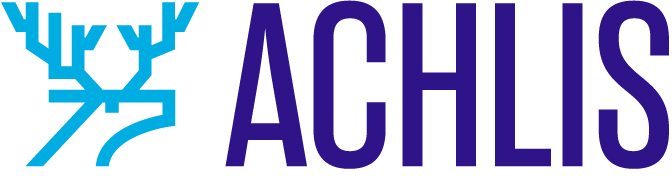Every platform has taken its swing at short-form content. From Snapchat to YouTube Shorts to LinkedIn Stories (already retired), everyone wants to provide a quick hit of dopamine via an infinite scroll to its viewers. On Pinterest, this feature is called idea pins. But they don’t disappear after 24 hours — they garner impressions and saves for years to come. That’s why understanding how to use idea pins can fuel your brand’s growth while you focus on other aspects of your business.
How to use idea pins on Pinterest: A comprehensive guide
History of idea pins.
What is an idea pin on Pinterest?
How are idea pins different from normal pins?
Do idea pins get more views than other pins?
How can idea pins help your brand?
How to make an idea pin.
Where to make idea pins.
How many pages long should an idea pin be?
Choose your topic.
Turn your idea pin into slides.
Idea pin SEO: Keywords.
How to publish an idea pin.
How to work idea pins into your social media plan.
Next steps.
Let’s get creative, shall we?
History of idea pins
If you’re just learning about Pinterest idea pins for the first time, hold onto your hat. A quick history lesson is in order:
Idea pins used to be called story pins. Given that “stories” on other platforms generally disappear after 24 hours but Pinterest’s stories last a lifetime, there was constant confusion. The feature was renamed idea pins in 2021.
Even though idea pins have been around since 2019, they’re still only available to creators in 37 countries (check availability here). Pinterest Press did not respond to my requests for comment on when this feature would be available globally.
For creators who do have access, the opportunity is ripe for the picking.
Here’s everything you need to know to start making idea pins today.
Related: The entrepreneurs’ guide to Pinterest marketing
What is an idea pin on Pinterest?
An idea pin is a piece of Pinterest content that consists of 1-20 pages (also called slides). The pages can be either static images, graphics or videos, and are intended to give viewers an entire idea within the post itself.
Meaning: users don’t need to click through to a link on your website for recipe ingredients, tutorial steps, etc. All of the necessary information is included on an idea pin’s 1-20 pages.
Here’s an example from my brand on Pinterest:
How are idea pins different from normal pins?
The short answer to this question is that an idea pin doesn’t include a link back to your website. They keep users on the platform and are meant to be engaging, inspiring and share-worthy all within the 1-20 pages themselves.
You can identify an idea pin by the page icons in the upper left-hand corner of the page. If an idea pin starts with video, you won’t see the slide icon but you’ll be able to tap through the different pages once you open the idea pin to full-screen.
However, this answer about idea pins and links is changing (again). In 2019 when this feature graced the very first accounts, creators could include a link on every single page of an idea pin. Then by 2020, the link feature was removed.
And now, it’s coming back. Pinterest has teased this new feature for months, giving select accounts in the U.S. early access.
It’s unclear when Pinterest will roll out this feature to all accounts with idea pins, but it’ll be another huge incentive for accounts and will make idea pins even more impactful to a brand’s Pinterest strategy.
Do idea pins get more views than other pins?
When learning how to use idea pins on Pinterest, I’m sure you’re wondering if they get more views than other pins. In some ways, yes.
Normal pins will show in the home feed but primarily they live in search results. On the other hand, idea pins are less optimized for search and they live more on the home feed than in search results.
Idea pins also get more exposure on the mobile app. I counted the top 50 home feed results on mobile and desktop, and found these results:
The desktop home feed had six idea pins in the first 50 results.
The mobile app home feed had 21 idea pins in the first 50 results.
Mobile app users are first presented with a top bar of idea pins.
To be featured in the top bar, you MUST create idea pins. No other types of pins are displayed here.
Since 85% of pinners use the mobile app, this exposure is massive.
An additional case for using idea pins on Pinterest
Given the lack of traffic, you may still be tempted not to invest — so I tested the distribution of idea pins further.
I uploaded the same video as both an idea pin and a video pin (video pins are “normal pins” and therefore generate website traffic). Here are the results.
Idea pin stats:
Impressions: 594.26k
Saves: 2.22k
Video pin stats:
Impressions: 18.53k
Saves: 192
Note: I uploaded these pins in 2021, and the analytics reflect the lifestyle reach of each pin.
The ratio of normal pins to idea pins on the platform will change: Pinterest is actively experimenting with what percentage of idea pins to display in search results and on the home feed.
But it’s clear that for now, the opportunities for idea pins on Pinterest are ripe for picking.
How can idea pins help your brand?
At the 2020 Pinterest Creators Festival, Pinterest described idea pins as “the first-time creators can build their audience directly on the platform.”
What this means is that even creators without a website can qualify for a business account and scale their brand.
This was a foundational change for content creation on Pinterest.
Creators with websites enjoy extended benefits:
The ability to test out new content without committing to an entire blog post, YouTube video, etc.
Increased distribution on the home feed
The ability to publish more content in less time (an idea pin takes a lot less time than a traditional piece of content, especially with templates)
Follower growth
You can make idea pins that contain a single message relatively quickly. For instance, instead of producing a complete beginner’s guide to learning yoga, you can share tips for one pose, like Stephanie Fowler did in this idea pin example:
Many creators won’t use idea pins out of principle: no link, no dice.
But frankly, that just means that there’s less competition for those who are willing to adapt to the changes of the platform. And I think these changes are ultimately good for creators’ entire accounts (I’m talking traffic-driving pins, too).
As a Pinterest manager, I create content for different accounts across industries and have seen the same pattern repeat itself:
Let idea pins help your brand reach more viewers, attract more followers, and further your Pinterest marketing efforts as a whole.
How to make an idea pin
Don’t turn to Pinterest for ideas just yet; brush up here on best practices first. Make sure to only use good idea pin examples as your creative inspiration, or you risk making easy and common mistakes.
Where to make idea pins
You can make idea pins using graphic design software like the GoDaddy Studio or within the Pinterest app itself.
Here are a few quick design fundamentals:
Use these dimensions: 1080 x 1920 pixels.
Include your branding.
Don’t cram too much onto each page — you’re allowed to use up to 20 pages! Let your pages breathe.
You might notice these are the exact same dimensions as Instagram stories and reels. Before rushing to upload all of your existing content onto Pinterest, heed this warning:
We’ll get into specifics in a minute, but remember that you’re going to get far better results from your idea pins when you take the time to tailor them for Pinterest users.
This is a bit of a contentious point for Pinterest enthusiasts. All over Pinterest’s social media, pinners leave comments complaining about the TikTok videos covering their feed. It’s true that the Pinterest algorithm is clearly pushing TikToks and Instagram reels right now, but viewers don’t like it and I expect it’s only a matter of time before the algorithm changes.
The key to long-term success on Pinterest, beyond the basics of how to use idea pins, is taking the time to customize or create content from scratch.
Related: GoDaddy Studio and Pinterest make perfect creative partners
How many pages long should an idea pin be?
Idea pins allow up to 20 pages, with each page allowing 60 seconds of video.
That’s right! Twenty minutes of upload space. It’s a mistake to lump idea pins in with all of the other short-form content.
In addition to the pages themselves, you also have a title and description to help readers understand your content and implement it on their own.
Rule of thumb: Aim to upload at least five pages. Never upload just one page.
Not sure how many pages to make your idea pin? Try following this formula:
Cover video introducing your topic
1-2 pages with steps, tips, warnings, etc., for executing this idea
1 page explaining what else you offer on this subject
call-to-action
For example, take a look at how the calligraphy teachers behind Loveleigh Loops structured this idea pin:
We can break down the pages of this idea pin into a simple formula:
Page 1: Cover/introduction
Page 2: Steps
Page 3: Inspiration
Page 4: Brand’s big offer
Page 5: call-to-action
Outline your idea pin pages in a simple and clear way.
Choose your topic
Rather than reinventing the wheel, use an existing piece of content as inspiration for your first idea pin.
Find inspiration for your first idea pin in a:
popular email that you sent your subscribers
Instagram post, stories or reels
bite-sized YouTube video
YouTube Short
Twitter thread
blog post
Related: Recycle! Stop making your content a one-hit wonder
Common mistakes to avoid when repurposing your content
Remove logos from other platforms. Leaving a TikTok or Instagram watermark makes it clear you didn’t create this content for the pinner.
Don’t skimp on the pages. Break the idea down into as many pages as possible. Recap all of the important points of your idea pin content in text.
Here’s a great example from B Design Studio. Instead of using just the video and creating a one-page idea pin, simple slides break down the ideas further and have a clear call-to-action and an offer to users:
Size everything to fit the page correctly. Don’t upload idea pins with text, images or videos that are cropped off-screen. It’s off-putting to users and makes it really apparent that you popped this content onto Pinterest from another platform.
Leave the trends on their platform of origin. Idea pins have a lifespan of years, so even if every single pinner was on TikTok, your corn reference is going to be lost into the void. Don’t copy/paste trends from other platforms onto Pinterest idea pins.
Don’t rely on audio. By default, audio on Pinterest is muted, so make sure your message comes across visually. Include subtitles on all of your audio messages to keep the messaging accessible.
Here’s a great example from Self Leadership Global that uses video but makes it accessible with subtitles and a written breakdown of the message:
Turn your idea into slides
Let’s take a moment to break down your content idea and turn it into a robust idea pin outline.
Slide 1: What’s this idea pin about?
Even if you have very strong visuals, include text overlays on your cover slide. This helps you introduce your topic clearly and provide context instantly.
New audience members don’t know what your content is about, so you need to explicitly tell them.
Avoid statements like:
5 easy tips
…to do what?
My favorite supplies
…supplies for what?
Morning routine
…for whom?
Also, use video on page one if you can. At the Pinterest Creators Festival, Pinterest described video as the best way to break through the feed.
Take this example from Meg Garrod, who introduces her idea pin in a short cover slide and then gets right into the content and tips she’s sharing:
Slides 2-4: What are you trying to communicate?
On the inside pages, answer questions like:
What’s important to know about this topic?
Any warnings to share, or common mistakes?
What does this look like in real life?
Keep it simple. You can use a sentence on each page, or even rely on pictures.
Here’s an example from Old World New showing children’s clothing that expands to fit the child as they grow. Page one introduced the topic, and the additional pages show the same piece of clothing throughout the years.
Slide 5: Call-to-action.
Like all effective marketing, your Pinterest idea pins need to tell the viewers where to go.
When you’re deciding on your idea pin’s call-to-action, keep in mind that this is a form of quick, short-form content. To successfully convert as many viewers as possible to followers, you must provide the reader with a clear offer.
Using call-to-action messages like “follow me for more!” leaves money on the table. Provide the viewer with more context about what you offer so they can easily say yes.
Here’s a great example from A Way Abroad, which ends with the call-to-action “get more motivation, inspiration and guides on moving and traveling abroad – follow @a_wayabroad.”
Consider any of these idea pin call-to-actions:
Follow @yourbrand for more [tips]
Visit @yourbrand for [topic] resources
Save this [topic] tip for later
Want to learn more about [topic]? Follow @yourbrand
Your [topic] go-to, follow @yourbrand for more resources/products/inspiration
Take this example from Imed Djabi, who used the final page of his idea pin to push a product:
Ask yourself: what do you see as the best-case scenario outcome of a viewer reading your idea pin? Don’t hope that they take the step on their own. Ask them to do it.
Idea pin SEO: Keywords
Given that idea pins primarily live on the home feed instead of in search results, you might feel tempted to skip the optimization step. That’s a mistake, and here’s why: Pinterest’s algorithm still needs to understand what your pin is about in order to suggest it to viewers.
Plus, some idea pins do show up in search results.
Use keywords in these places:
Image file names (e.g., DIY-coconut-hair-make.PNG not idea-pin.PNG)
Text overlay on graphics
Idea pin title
Idea pin description
Tags
Take this idea pin example from Healthy Simple Yum. The clear text on the image reading “homemade oat milk,” plus the same words in the title, helped clearly tell the algorithm what this pin is about.
Related: Why you should invest in SEO
How to publish an idea pin
You can upload an idea pin from either the mobile app or desktop.
To publish an idea pin on desktop, click Create in the upper left-hand corner and select Create idea pin from the menu.
Click Create new and then drag-and-drop your MP4s and PNGs onto the screen.
On the next page, make sure idea pins are in the correct order. Then click Next to finalize your idea pin.
On the Finishing touches page, add your idea pin title, select tags, and choose your most relevant board. Then, click Add the details to add your description.
Use the details section to add a description. Write in full sentences and include keywords naturally.
The uploading steps on the mobile app are just as direct, but I recommend that you upload via desktop so that it’s easier for you to do your Pinterest keyword research and optimize your idea pin as you upload. If you upload via the mobile app, don’t forget to take the time for this step!
How to work idea pins into your social media plan
You can thoughtfully repurpose your idea pins on Pinterest across your entire social media ecosystem.
Turn an idea pin into a:
LinkedIn carousel post
Instagram carousel
Instagram story
Instagram reel
Tiktok
YouTube short
WhatsApp story
Google My Business update
The door goes both ways, too. You can recycle a lot of existing content marketing into an idea pin, with the right massaging.
Take this example from Socialshout. This idea pin looks like it was originally an Instagram carousel, but it works well as an idea pin because it doesn’t rely on trends, audio or contain the Instagram watermark:
The opportunity to propagate content has never been greater, and your efforts have never been able to go further.
Next steps
No online platform stays the same forever, and our beloved Pinterest is no different. Every platform develops new features and tries to keep up with its competitors, and we can choose to resist or to grow along with it. By learning how to use idea pins on Pinterest, you choose to grow.
Spend an hour repurposing existing content marketing into a Pinterest idea pin and you’ll be surprised to see how fast and easy it can be.
In fact, this might be your new favorite type of content just waiting to be discovered. Hop into the GoDaddy Studio to get started right now.
The post Exactly how to use idea pins on Pinterest appeared first on GoDaddy Blog.