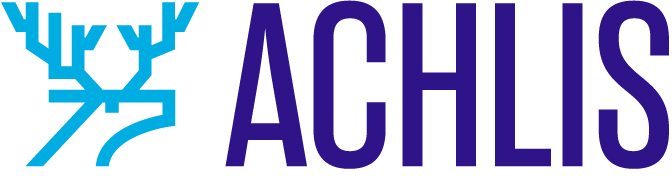This introductory guide is designed to assist you in acquainting yourself with Google Bard, a free AI chatbot from Google AI that can be used across a diverse array of inquiries and cues: to brainstorm ideas and/or create a variety of content, automate tasks, improve efficiency, and create new products and services. Follow these simple steps, and you’ll be chatting with Google Bard in no time at all!
Disclaimer: Google’s Bard chatbot is currently in beta and not available in all locations. Additionally, please be aware that this technology is still in its early stages of development and its effectiveness may vary depending on the circumstances. Additionally, avoid entering sensitive information as AI chatbot systems will save your input, and make sure to review the output for accuracy, as it may be incorrect, inaccurate, or out of date.
Getting started with Google Bard
Go to bard.google.com
Create or sign in to your Google account
In the text box at the bottom, enter your question or prompt and press enter or press Submit.
Bard will then generate a response. You can continue to interact with Bard by asking follow-up questions or providing additional information.
Export your response by selecting Export response or simply copying and pasting the text into your program or platform of choice.
Crafting prompts in Google Bard
Prompts can be questions or statements. Type a question or statement into the text input box. Keep your prompt clear and concise to get the most accurate and relevant response. For instance, you can ask “please offer 10 recommendations on the best places to visit in San Francisco for beautiful views”.
Learn more about prompting in Prompting 101 — Writing prompts for AI.
Check other responses to your prompt
In Bard’s most recent response, you can often (but not always) review other drafts that Bard creates. At the top right of Bard’s response, select View other drafts and click on the version that you want to review. There are usually 3 to select from.
Refine and edit your prompts
If the AI’s response is not what you expected, you can try rephrasing your prompt, providing more context, or using prompt engineering techniques such as role-playing or the system message approach. This will help you achieve more accurate and targeted responses.
In Bard, you can Edit your prompt and Bard will regenerate the response.
To the right of your prompt, select Edit text.
Edit your prompt.
Select Update.
Practice and experiment
The key is practice and experimentation. Try different prompts, explore various topics, and test different text generation settings to get a better understanding of how Bard works.
Have a question or need some ideas? Ask Google Bard! Bard is fantastic at giving information about itself.
Learn from the community: To further enhance your Google Bard experience, engage with the AI community on forums, blogs, and social media to learn about tips, tricks, and best practices.
What can you create with Google Bard?
Bard is similar to other AI Large Language Models (LLMs). With Bard, you can create a wide variety of content. Here are some examples of how you can use Bard to create content for your business:
Write blog posts or articles
Create marketing materials
Write social media posts
Generate ideas for new products or services
Translate languages
Write or debug code
Compose music
Write scripts
Create email or letters
Check and revise your writing
Summarize texts or books
And more!
The benefits of using Bard
There are many benefits to using Bard, including:
Increased productivity: Bard can automate tasks, freeing up your time to focus on more important things.
Improved efficiency: Bard can help you to improve your processes and workflows.
Increased creativity: Bard can help you to generate new ideas and content.
Reduced costs: Bard can help you to save money on things like marketing and advertising.
Bard is a powerful AI tool. If you are looking for a way to improve your productivity, efficiency, creativity, and reduce your costs, then Bard can be a great option for you. Need more help with Bard? Check out Google’s help center for more information.
Remember to be patient, experiment with different approaches, and have fun discovering the incredible potential of AI! Happy chatting!
The post Getting started with Google Bard appeared first on GoDaddy Blog.